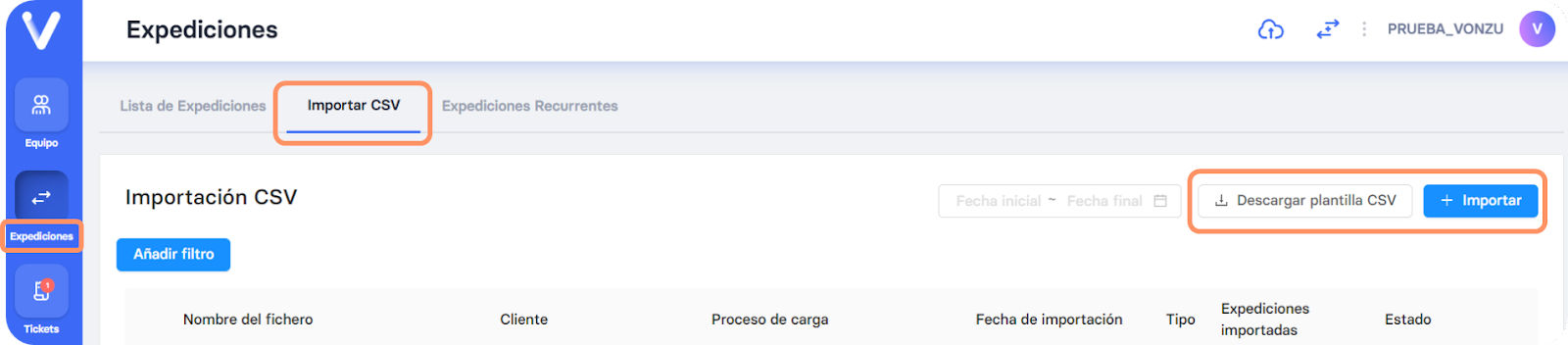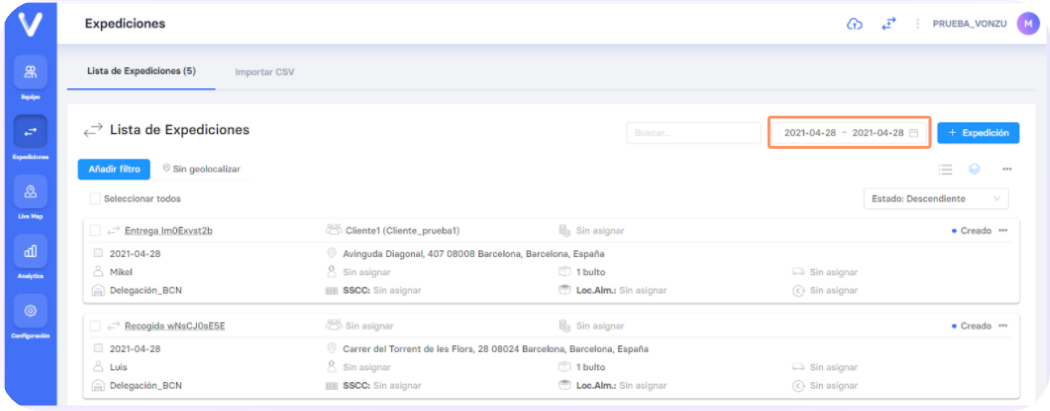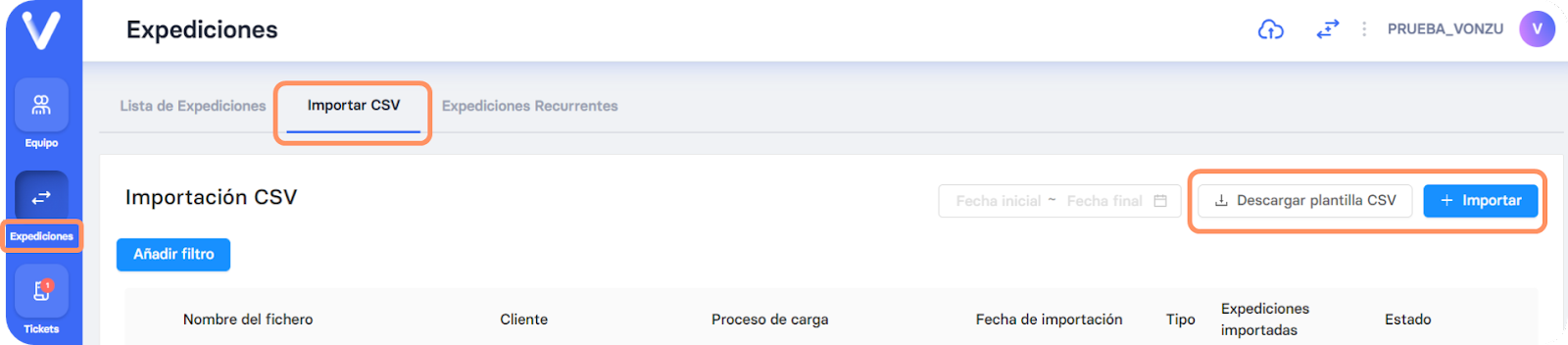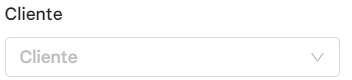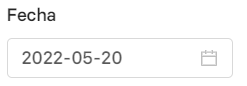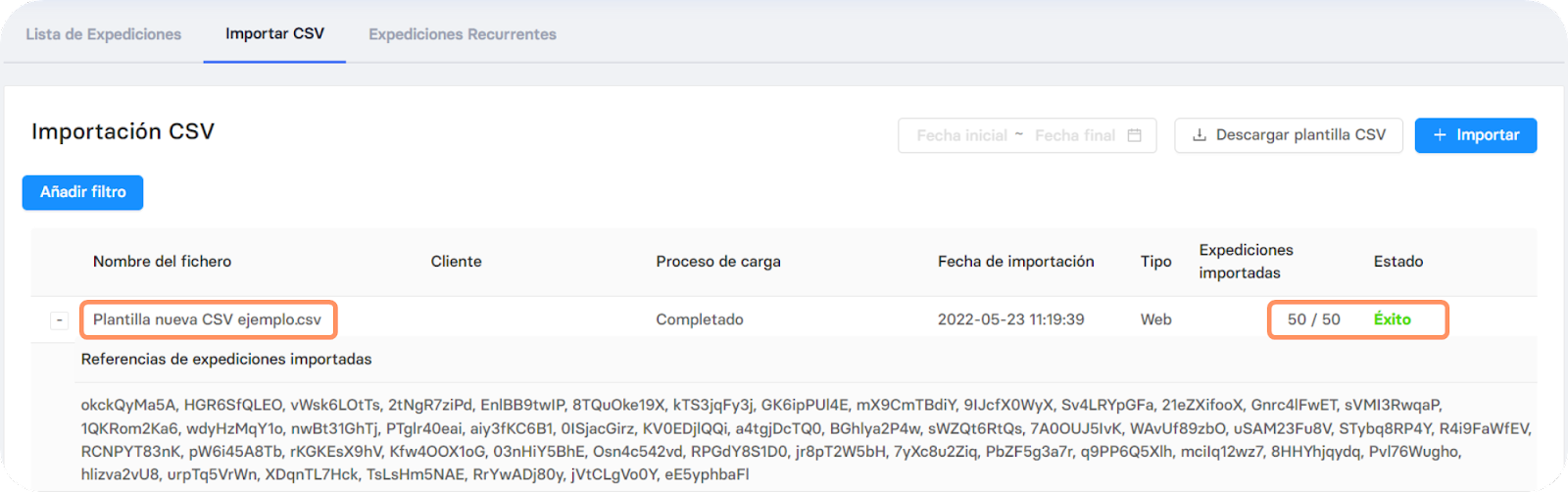Download Vonzu's generic CSV template
If we want to import data to the domain by importing CSV files, we have to adapt the file format to the template established by Vonzu . There is a specific template for this, which can be downloaded from the Expeditions > Import CSV > Download CSV template. Additionally, we can customize the templates to the formats that are needed, adapting to your files.
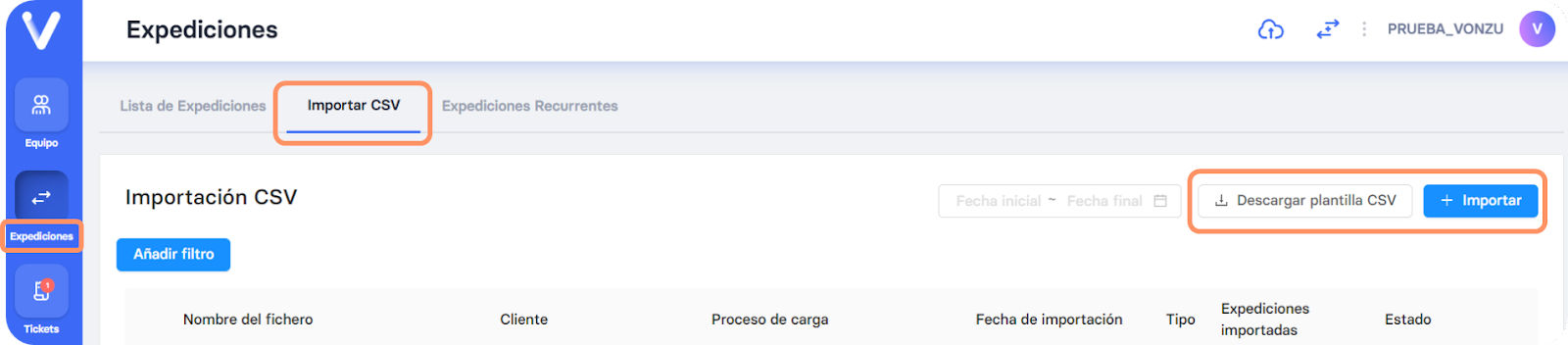
Details of the generic CSV template fields
Once the file is downloaded, we open it with Excel and fill in the fields. There are 36 fields with different types of information to fill in, but the mandatory ones are only 9, marked with an asterisk (*) in the first row with the names of each column.
It is necessary to fill in the mandatory fields for the file to upload correctly to the system.
Column | Field | Description | Format |
A | Reference Issue | identifier. If no value is defined, it will be automatically generated | Alphanumeric + special characters without spaces: dot (.), underscore (_), hyphen (-) |
B | *Type | Type of shipment, it can be delivery or pickup | Write delivery or pickup with lowercase as and as it appears in the title of column |
C | Tariff | Code of tariff to apply, it must be written the same as the name of the previously created tariff (not type of service) | Alphanumeric + special characters without spaces: point (.), underscore (_) , hyphen (-) |
D | Client Client | username, must be written the same as the previously created client username | Alphanumeric + special characters without spaces: period (.), underscore (_), hyphen (-) |
E | *Delivery | date Date in which the expedition will be made | In American format: mm/dd/yyyy |
F | From the hour | Start time of the expedition time | hh:mm / hh:mm:ss |
G | Until the hour | End time of the expedition | hh :mm / hh:mm:ss |
H | *Street | Street and shipping address number | Type Street name Name of the street Number (example: Travessera de Gràcia 58) |
I | *Postal code | Postal code of the shipping address | Free format |
J | *City | City of the shipping address City | name without abbreviation |
K | *Province/District | Province/district of the shipping address | Name of the province without abbreviating |
L | *Country | Country of the shipping address | Name of the country without abbreviating in the language of the domain (eg Spain) |
M | *Number of packages | Quantity of packages in the shipment | Number |
N | Weight | Total weight in kg | Number, can have decimals separated by a point (.) |
O | Volume | Total volume in cm3 | Number, can have decimals separated by a point (.) |
P | Barcode | Barcode to be assigned to the packages (if no value is defined, it will be created automatically) | Without spaces |
Q | *Contact person | Name of the recipient or contact person | Free format |
R | *Contact telephone number Contact | telephone number of the recipient or contact person | Format li bre |
S | Comments | Text with an optional description | Free format |
T | Contact | email of the recipient or contact person | example@example.com |
U | description | Description of the content of the shipment | Free format |
V | floors | Number of floors to the destination of the expedition | Number |
W | elevator | Informs about whether the place of destination has an elevator or not | yes/no |
X | Reimbursement | Money that must be delivered to the carrier when making the expedition (cash on delivery) | Number, can have decimals separated by a point (.) |
Y | dedicationTime | Time in minutes to dedicate to complete the expedition | Number |
Z | Eliminations | Removal of packages to be carried out in the expedition | Number |
AA | Insured | value Monetary value of the content of the expedition | Number, can have decimals separated by a period (.) |
AB | skills | Associated skills/characteristics to the Free Format expedition | , each skill must be separated from the previous one by a comma and without spaces (,) (ex: cold,XX L) |
AC | Origin street | Address from which the package comes | Type of street Name of the street Number (example: Travessera de Gràcia 58) |
AD | Postal code Origin | Zip code from which the package comes | Free format |
AE | City of origin | City from which the package comes | Name of the city without abbreviating |
AF | Province of origin | Province from which the parcel originates | Name of the province without abbreviating |
AG | Country of origin | Country from which the parcel originates | Name of the country without abbreviating |
AH | Logistics | Operator Logistics operator to which the expedition is assigned. It must be previously configured on the platform. | Alphanumeric + secure special characters (eg period (.), underscore (_), hyphen (-)), no spaces |
AI | Driver | Driver to whom the expedition is assigned. It must be previously configured on the platform. | Alphanumeric + secure special characters (eg period (.), underscore (_), hyphen (-)), without spaces |
AJ | payer | Ordering party of the issue | Free format
|
Important: It is necessary to fill in all the mandatory columns for the issues to be uploaded, If we do not know any information, such as a client's telephone number (it is a mandatory column), we must enter a number so that the issue does not make an error and is uploaded to the system.
Once the CSV file has been correctly imported into the system, we can view the expeditions created by filtering by date in the upper right search
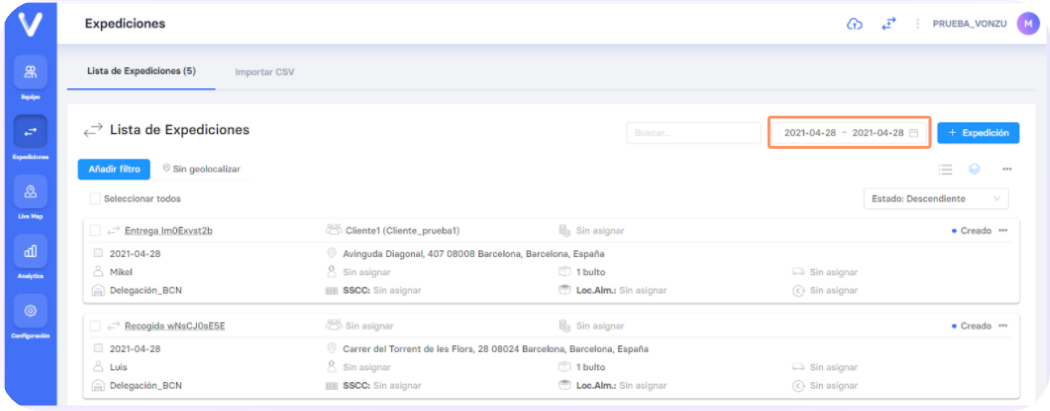
Tips for completing the Excel fields:
Reference: the system does not accept duplicate references. We can upload a maximum of 1 delivery and 1 collection with the same reference number, as long as they are linked.
Rate: they must be written exactly as they are entered in the system (rate code). Remember that to create a rate we can do it from the “+ Create Rate” button just below the type of service. The name can match the type of service.
Client: it must be written exactly the same as it is entered in the system (user name).
Postal code: if the CP has a leading 0, for example, 08001, the file will upload correctly even if the first 0 is not included (8001). If we want to include it, we must put the entire column with Text format.
Barcode: As with references, they should not be repeated (unless the domain is configured to accept repeated barcodes).
Comments: free field, you can enter as much information as you want.
Save the file in CSV format
It is important that when saving the file, we choose the CSV UTF-8 format. This is the only valid format for importing files into Vonzu, any other format will give an error and the data will not be imported into the system.
If you try to upload a file saved as an Excel Workbook or another CSV (not delimited by commas), the system will detect an upload with 0/0, that is, it will not read any row of the document.
It is also necessary that the separation between fields when saving the file is configured with the semicolon (;) and not with the single comma (,).
Import a CSV file to Vonzu
From the Expeditions > Import CSV > + Import section.
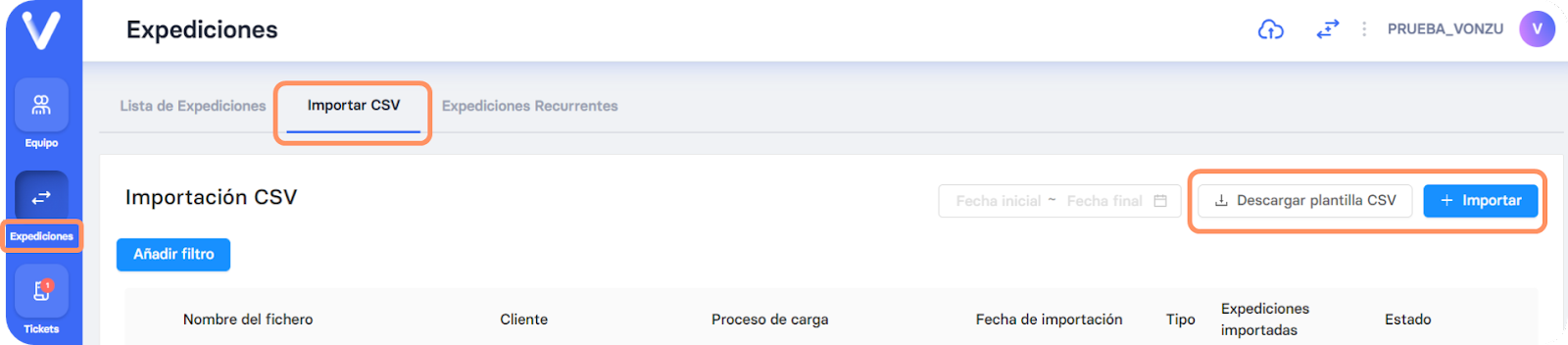
A pop-up window will open so we can upload our file.


| It will allow us to access the folders and files on our computer so that we can select the CSV file to import. |
 
|
If the first row of the CSV file does not contain shipping information, but instead contains the headers of each field (as in the generic Vonzu template), we have to check the box.
|

|
We select the template on which our file is filled. If you have your own CSV templates previously configured in the domain, they will appear here. It is mandatory to mark this field.
|
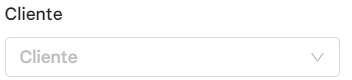
|
Modifies the client assigned to all the expeditions of the CSV file to be imported. This information is overwritten to that of the file, therefore, all the expeditions of the file will be modified equally. The client must have been previously configured in Vonzu. It is not mandatory to mark this field.
|

|
Directly assign all expeditions to a driver. This information is overwritten to that of the file, therefore, all the expeditions of the file will be modified equally. The driver must have been previously configured in Vonzu. It is not mandatory to mark this field.
|
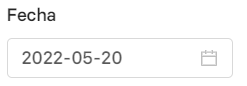
|
Allows you to modify the delivery date of all expeditions to a date other than the current day. This information is overwritten to that of the file, therefore, all the expeditions of the file will be modified equally. If no date is selected, the delivery date will be the current day.
|
File import history
After importing, Vonzu will geolocate the expeditions and they will be visible in the list of expeditions and on the Live Map on the corresponding delivery date. The shipment upload process may take a few minutes.
The history of file imports is visible at all times from Expeditions > Import CSV. We can consult the references of the imported expeditions when the import has been successful:
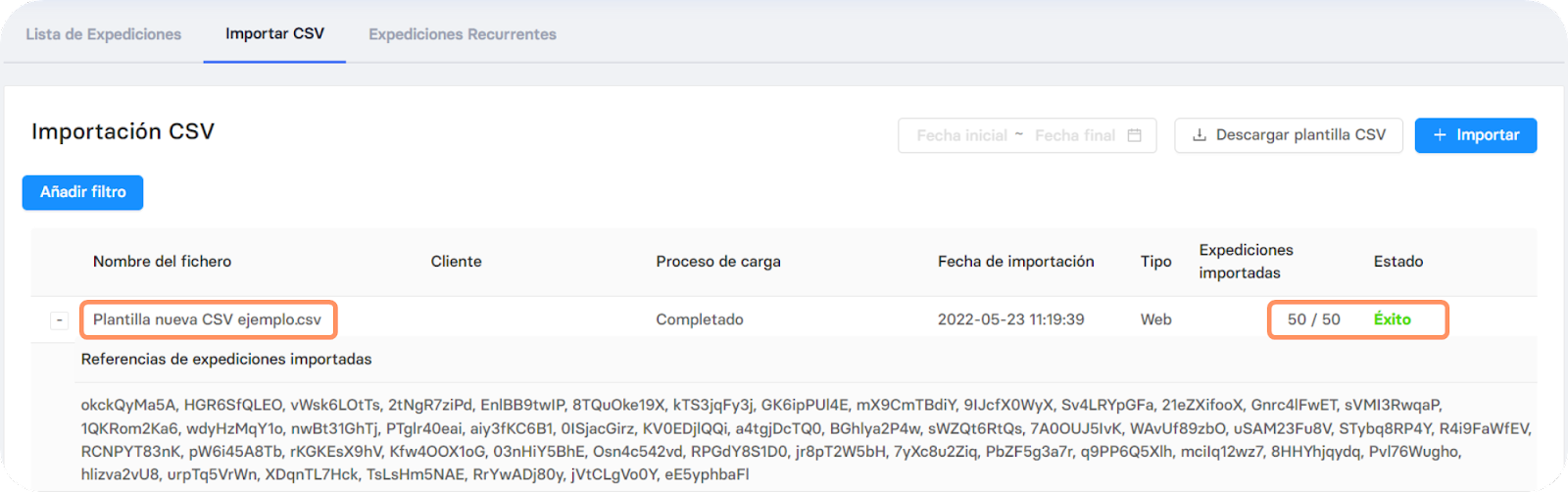
In case of error, the system will indicate the causes of the failure: